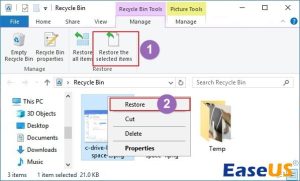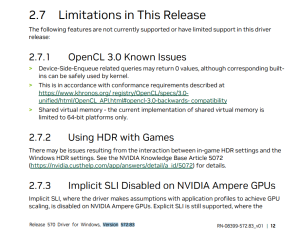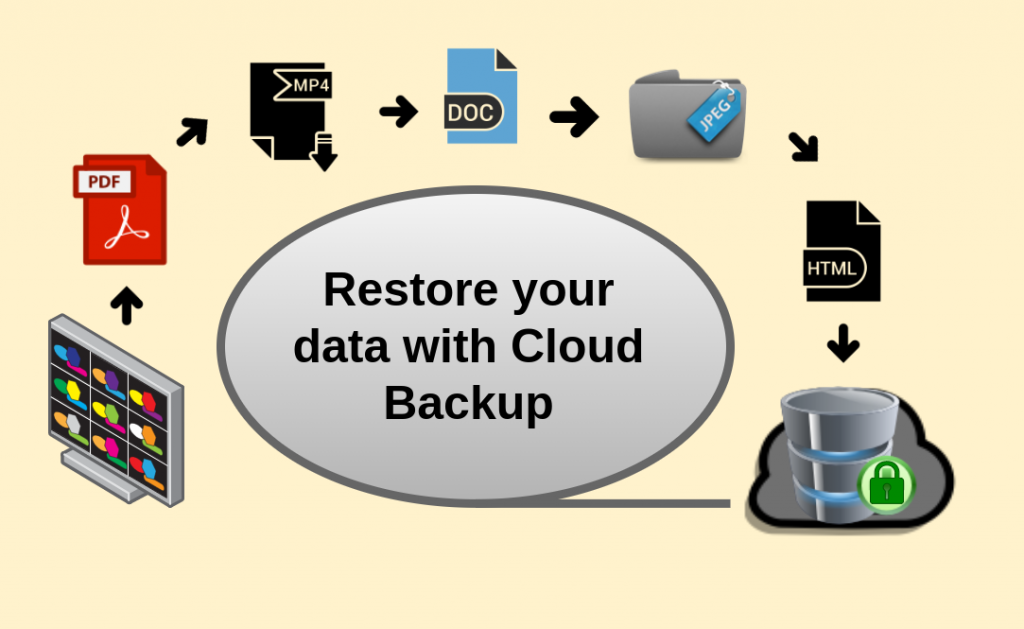
Backing up your data is crucial in today’s digital age. With so much of our personal and professional lives stored on devices like computers, smartphones, and tablets, a data loss can be devastating. That’s why it’s important to have a reliable backup solution in place. One popular and convenient option is to back up your data to the cloud. In this article, we’ll discuss the benefits of cloud backup and provide you with a step-by-step guide on how to back up your data to the cloud.
The Benefits of Cloud Backup
There are several advantages to backing up your data to the cloud. Here are some of the benefits:
Convenience: With cloud backup, you can access your data from anywhere with an internet connection. This makes it easy to restore your data if your device is lost, stolen, or damaged.
Automatic Backup: Many cloud backup services offer automatic backup, so you don’t have to worry about remembering to back up your data regularly.
Scalability: Cloud storage providers offer a range of plans to suit your storage needs, so you can easily scale up or down as needed.
Security: Cloud backup providers use encryption and other security measures to protect your data from unauthorized access.
How to Back Up Your Data to the Cloud
Now that you understand the benefits of cloud backup, let’s walk through the steps to back up your data to the cloud:
Step 1: Choose a Cloud Backup Service
There are many cloud backup services available, including popular options like Google Drive, Dropbox, and OneDrive. Do some research to find a service that meets your storage needs and budget.
Step 2: Create an Account
Once you’ve chosen a cloud backup service, you’ll need to create an account. Follow the provider’s instructions to sign up and set up your account.
Step 3: Install the Backup Software
Most cloud backup services offer software that you can download to your device. Install the software and follow the prompts to configure your backup settings.
Step 4: Select the Files to Back Up
Next, choose the files and folders that you want to back up to the cloud. You can typically select specific folders or files, or choose to back up everything on your device.
Step 5: Set Up Automatic Backup
For convenience, consider setting up automatic backup so your data is backed up on a regular schedule. This will ensure that your data is always up to date and secure.
Step 6: Monitor Your Backup
Once your data is backed up to the cloud, periodically check your backup status to ensure everything is working properly. This will give you peace of mind knowing that your data is safe and secure.
Conclusion
Backing up your data to the cloud is an important step in protecting your digital life. With the convenience, security, and scalability that cloud backup offers, it’s a reliable solution for keeping your data safe. By following the steps outlined in this article, you can easily back up your data to the cloud and rest assured that your important files are protected.
Remember, data loss can happen at any time, so don’t wait until it’s too late. Start backing up your data to the cloud today and enjoy the peace of mind that comes with knowing your files are safe and secure.