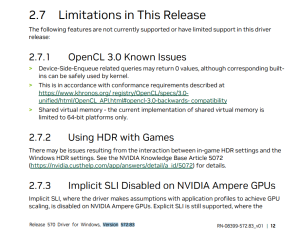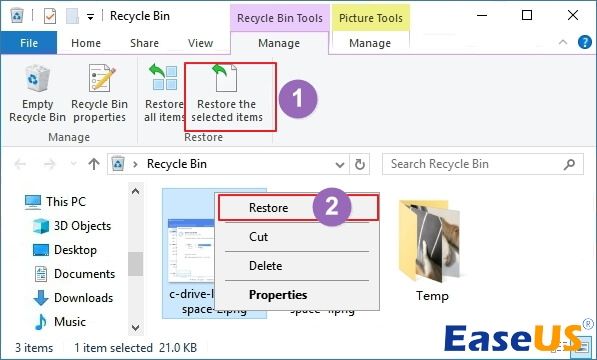
Losing important files can be a frustrating experience, especially if you don’t have a backup. Whether it’s a document for work, a sentimental photo, or a crucial project file, losing data can feel like a major setback. However, with the right tools and techniques, it is possible to recover lost files on both Windows and Mac operating systems. In this article, we will explore the steps you can take to recover lost files and minimize the impact of data loss.
Step 1: Stop Using the Drive
The first and most crucial step in recovering lost files is to stop using the drive where the files were located. Continuing to use the drive can overwrite the lost data, making it harder or even impossible to recover. If possible, remove the drive from your computer and connect it to a different computer for recovery. This will help prevent any accidental overwriting of the lost files.
Step 2: Use Data Recovery Software
There are numerous data recovery software options available for both Windows and Mac users. These programs are designed to scan your drive for lost or deleted files and recover them for you. Some popular data recovery software options include Recuva, EaseUS Data Recovery Wizard, and Disk Drill. Choose a reputable software with positive reviews to maximize your chances of successful file recovery.
Step 3: Perform a Deep Scan
When using data recovery software, it is recommended to perform a deep scan of the drive. This option searches for all possible lost files, including those that may not be found in a quick scan. While deep scans can take longer to complete, they are more thorough and can uncover files that may have been partially overwritten. Be patient during the scanning process, as it may take some time depending on the size of your drive.
Step 4: Preview and Recover Files
Once the data recovery software has completed its scan, you will be presented with a list of recoverable files. Take the time to preview the files to ensure they are intact and in good condition. Most software programs allow you to preview files before recovering them, so make use of this feature to avoid recovering irrelevant or corrupted files. Select the files you wish to recover and follow the software’s instructions to complete the recovery process.
Step 5: Backup Your Recovered Files
After successfully recovering your lost files, it is essential to back them up to prevent future data loss. Consider investing in an external hard drive or cloud storage service to keep your files safe and secure. Regularly backing up your data is a proactive measure that can save you from potential headaches in the future.
Conclusion
Losing important files can be a stressful experience, but with the right tools and techniques, it is possible to recover lost data on both Windows and Mac operating systems. By following the steps outlined in this article, you can increase your chances of successfully recovering your lost files and minimizing the impact of data loss. Remember to stop using the drive, use data recovery software, perform a deep scan, preview and recover files, and backup your recovered data to prevent future loss. With diligence and the right approach, you can retrieve your lost files and get back to work with minimal disruption.