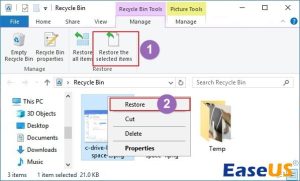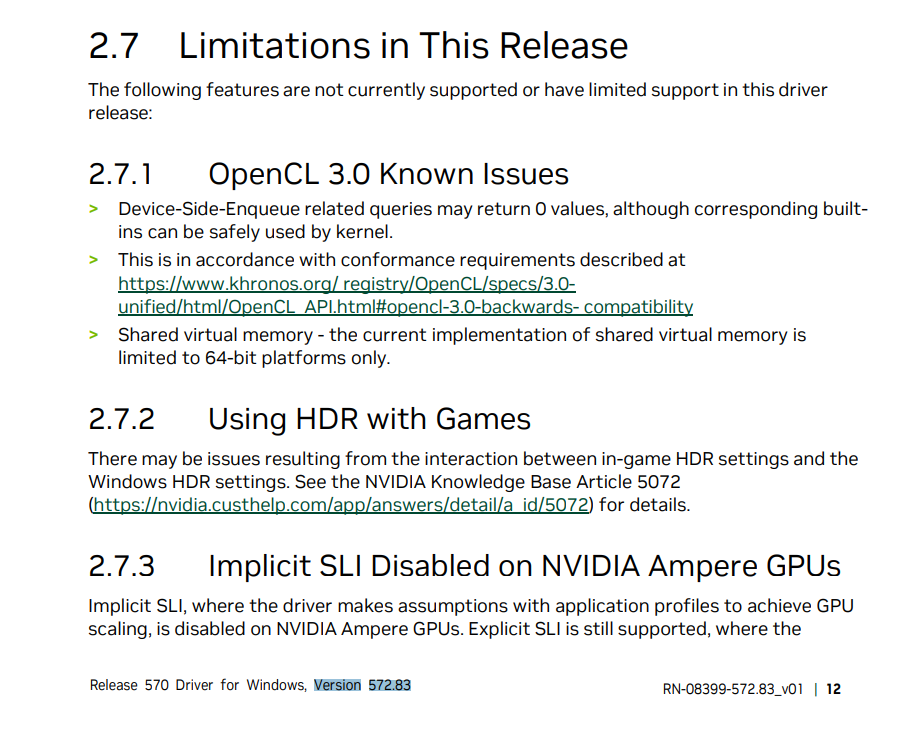
Keeping your device drivers up to date is crucial in ensuring that your computer or device runs smoothly and efficiently. Outdated drivers can lead to performance issues, crashes, and other technical problems. In this guide, we’ll walk you through the process of updating your device drivers safely.
Why Update Device Drivers?
Device drivers are software that allows your operating system to communicate with hardware devices such as printers, graphics cards, and network adapters. Keeping these drivers updated ensures that your devices work optimally with the latest features and improvements. Additionally, updating drivers can enhance security by patching any vulnerabilities that may exist in older versions.
Checking for Updates
The first step in updating your device drivers is to check for any available updates. You can do this by visiting the manufacturer’s website or using a driver update software tool. Many hardware manufacturers provide driver downloads on their websites, making it easy to find and install the latest drivers for your devices.
Creating a Backup
Before updating any drivers, it’s always a good idea to create a backup of your current drivers. This way, if anything goes wrong during the update process, you can easily revert to the previous version. You can use built-in Windows tools or third-party software to create a backup of your drivers.
Downloading and Installing Updates
Once you have identified the drivers that need updating and have created a backup of your current drivers, you can proceed with downloading and installing the updates. It’s essential to download drivers only from reputable sources to avoid malware or compatibility issues. Follow the manufacturer’s instructions for installing the updates, which may involve running an installer or manually updating through Device Manager.
Verifying Updates
After installing the updates, it’s crucial to verify that they have been successfully installed. You can do this by checking the device properties in Device Manager or using third-party software that scans your system for outdated drivers. By verifying the updates, you can ensure that your devices are running on the latest drivers and are functioning correctly.
Automating Updates
To make the process of updating device drivers more convenient, you can automate the update process using driver update software. These tools scan your system for outdated drivers, download the latest versions, and install them automatically. While automated updates can save time, it’s essential to choose a reputable software tool to avoid potential conflicts or issues with driver updates.
Conclusion
Updating your device drivers is an essential task to ensure the optimal performance and security of your computer or device. By following the steps outlined in this guide, you can safely update your device drivers and avoid potential technical issues. Remember always to create a backup of your drivers before updating and verify that the updates have been successfully installed. Regularly updating your device drivers will help keep your system running smoothly and efficiently.