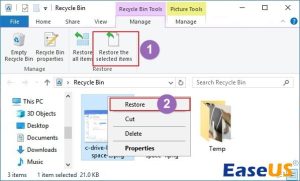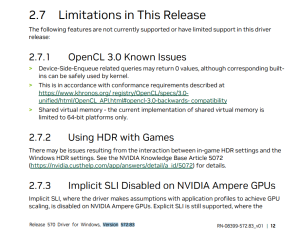Building your own PC can be a rewarding experience that allows you to customize your machine to your exact specifications. Not only can you save money by building your own PC, but you can also ensure that you are getting the best possible components for your needs.
Step 1: Planning Your Build
Before you start building your PC, it’s important to plan out your build. This includes deciding on your budget, determining what components you need, and choosing the right case for your build.
Step 2: Choosing Your Components
When choosing your components, it’s important to consider your needs and budget. Research different components, such as processors, motherboards, graphics cards, and memory, to find the best options for your build.
Step 3: Assembling Your PC
Once you have all of your components, it’s time to start assembling your PC. Make sure to read the manuals for each component to ensure that you are installing them correctly. Start by installing the motherboard, followed by the processor, memory, graphics card, and storage devices.
Step 4: Connecting Everything
After you have installed all of your components, it’s time to connect everything together. Make sure to connect all of the cables from your power supply to the motherboard, graphics card, and storage devices. Double-check all of your connections to ensure that everything is properly connected.
Step 5: Installing Your Operating System
Once everything is connected, it’s time to install your operating system. Insert your installation media, such as a USB drive or DVD, and follow the on-screen instructions to install your operating system. Make sure to install all of the necessary drivers for your components to ensure that everything is working correctly.
Conclusion
Building your own PC can be a fun and rewarding experience. By following this step-by-step guide, you can build your own PC that meets your exact specifications and budget. Remember to take your time and double-check your work to ensure that your PC is running smoothly.